Top Stories
Urgent Warning: Your CPU May Be Overvolted—Act Now!

URGENT UPDATE: Your motherboard could be damaging your CPU without you even knowing it. New data reveals that certain motherboards are shipping with **factory-set overclocking features** that may lead to **overvolting**, causing overheating and potential degradation of your processor. This alarming issue requires immediate attention, especially for PC builders relying on default BIOS settings.
Many PC users assume that their motherboard’s out-of-the-box configurations are safe and thoroughly tested. However, **recent findings** indicate that **overclocking features** such as **MultiCore Enhancement** and **Precision Boost Overdrive** come enabled by default on many motherboards, including popular models from **ASUS** like the **Z790, H770, and B760**. These settings can push CPUs beyond their recommended performance limits, increasing power draw and thermal output.
Why This Matters NOW: The implications are serious. Users may unknowingly operate their CPUs at higher temperatures, leading to instability and a significantly shorter lifespan for the processor. This could result in costly repairs or replacements in the near future, impacting both performance and finances.
To check if your CPU is being overvolted, follow these simple steps:
1. **Restart your PC** and hold down your BIOS access key during startup. This is typically **Del**, **F2**, **F10**, or **Esc** depending on your motherboard brand.
2. Once in the BIOS interface, switch to **Advanced Mode** to access detailed settings.
3. Navigate to sections labeled **AI Tweaker**, **Overclocking**, or **Performance**. Look for options that control CPU performance, power limits, or boost settings.
4. Check for settings like **MultiCore Enhancement** or **Precision Boost Overdrive** and disable them if they are enabled by default.
5. Save your changes and exit the BIOS, allowing your system to reboot with the updated settings.
The **revised BIOS** settings from ASUS now include a **90°C thermal cap** for the MultiCore Enhancement, but users must manually update to the latest BIOS versions to benefit from this feature. Without these updates, many may still be operating on potentially harmful default settings.
Immediate Action Required: If you notice unusual behavior during CPU benchmarks or experience rising temperatures, it is crucial to investigate your motherboard’s BIOS settings. The potential for damage is real, and understanding your system’s configuration can prevent costly issues down the line.
As technology continues to evolve, the responsibility falls on users to ensure their systems are running optimally. Don’t let factory defaults dictate your CPU’s health. Take the time to check your BIOS settings today and safeguard your investment.
This developing story emphasizes the critical need for awareness among PC builders and users alike. Share this information to protect others from unexpected hardware failures and to ensure everyone’s systems are running safely and efficiently.
-

 World1 week ago
World1 week agoMass Production of F-35 Fighter Jet Drives Down Costs
-

 World1 week ago
World1 week agoGlobal Air Forces Ranked by Annual Defense Budgets in 2025
-

 Lifestyle7 days ago
Lifestyle7 days agoDiscover Reese Witherspoon’s Chic Dining Room Style for Under $25
-

 Top Stories1 week ago
Top Stories1 week agoNew ‘Star Trek: Voyager’ Game Demo Released, Players Test Limits
-
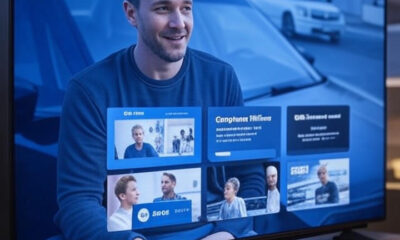
 Top Stories1 week ago
Top Stories1 week agoDirecTV to Launch AI-Driven Ads with User Likenesses in 2026
-

 Science1 week ago
Science1 week agoTime Crystals Revolutionize Quantum Computing Potential
-
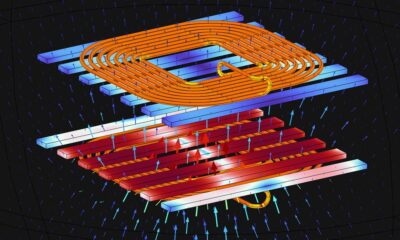
 World1 week ago
World1 week agoElectrification Challenges Demand Advanced Multiphysics Modeling
-

 Science7 days ago
Science7 days agoWaning Crescent Moon: What to Expect on October 17
-

 Entertainment1 week ago
Entertainment1 week agoFreeport Art Gallery Transforms Waste into Creative Masterpieces
-

 Health7 days ago
Health7 days agoGavin Newsom Critiques Trump’s Health and National Guard Plans
-
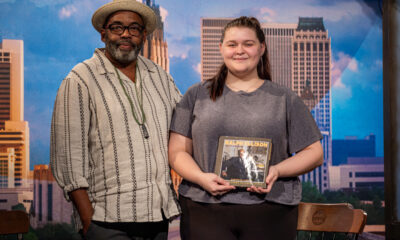
 Science1 week ago
Science1 week agoTulsa Students Inspire New Book on Ralph Ellison’s Legacy
-

 Entertainment1 week ago
Entertainment1 week agoFast & Furious Coaster Hits the Track at Universal Studios









